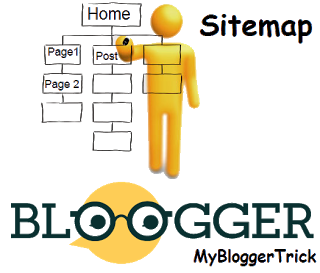DMCA PRO BADGE FREE
It is most recommended post for Bloggers for Protection on their content from Copy.
How to get DMCA Pro Badge for their blog/website:
Setup guide to blog or website
First copy the below code and paste on Your blog.
How to add this to Your Blog
How to get DMCA Pro Badge for their blog/website:
Setup guide to blog or website
First copy the below code and paste on Your blog.
How to add this to Your Blog
DMCA PRO BADGE CODE
Copy the Above code
Go to blogger.com and login with your Google Account
Now go to Layout from Left site windows screen
Click Add a Gadget
Click on HTML/JavaScript
Paste the Copied code as it is.